Marketing automations. Workflow builders. Automation “recipes”. Visual workflows.
The market hasn’t come up with a sturdy, standard definition for the process of building your marketing, sale and support automations in a visual way.
But what is somewhat standardized are the components of marketing automation. We’ll cover these components a bit further down.
Then, we’ll show 7 visual workflows that just about every business can (and should) have for their business.
If you’re anxious to see those templates now, you can find the linked list below:
- Content Offer
- How was Your Chat?
- Lead Nurturing
- Add to/Remove from Facebook Custom Audience
- Apply Interest Tags
- Birthday Offer
- Anniversary Outreach
Basics of a Visual Workflow
Essentially, there are 3 basics of how Gist’s visual workflow builder operates.
Triggers
Triggers are how your contacts (leads, visitors and customers) enter into your visual workflow.
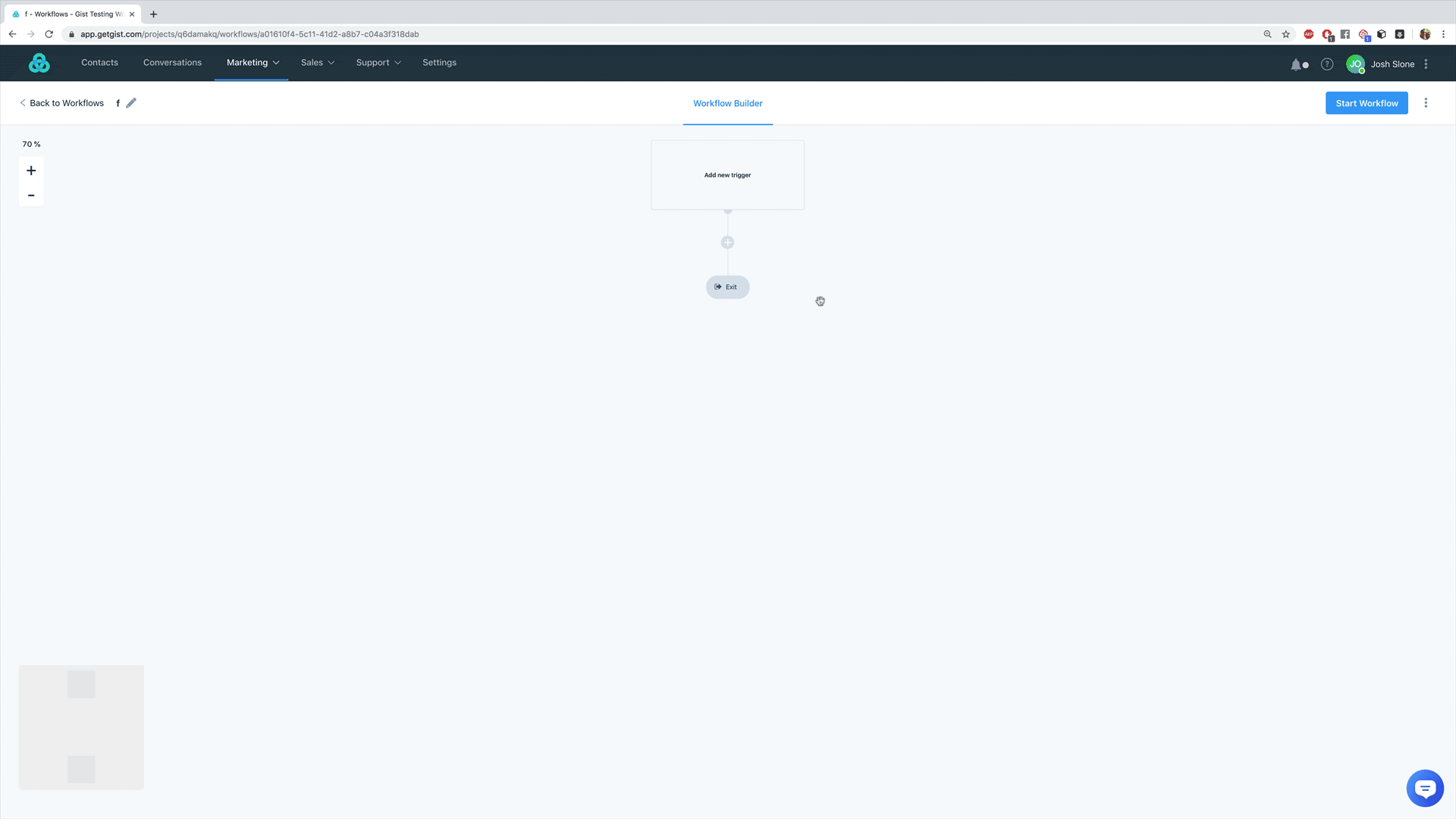
Here are a list of triggers available, along with a brief explanation:
- Subscribed to a campaign – This is an event that is triggered when a user subscribes to one of your email campaigns voluntarily.
- Applied a tag – This is an event that is triggered when a tag is applied to a user by you manually.
- Removed a tag – This event is triggered when a tag is removed from a user.
- Submitted a form – When a user enters their details on one of the lead gen forms available on your website, this event is triggered.
- Unsubscribed a contact – Fired when a Contact unsubscribes from a campaign or all mailings.
- Completed a campaign – Fired when a contact receives the final email of a campaign.
- Clicked a link from email – Fired when a contact clicks the desired link.
- Visited a page – Fired when contact visits desired page.
- Opens/reads an email – Fired when a contact opens an email.
- Updated a contact property – Fired when a contact’s custom field data is updated.
- Submitted email in chat – Fired when a contact submitted email in chat.
- Exited from a campaign – Fired when a contact exited from a campaign.
- Performed and event – Fired when a contact performs a defined or a custom event.
Events of the Workflow
It makes sense that after a workflow is triggered, there are things that happen. Gist has a number of events that you can set, but here are the main items.
Actions
Actions are the main events. These are the things that happen that either you and/or your customer sees.
For instance, “send an email” is an action. So, if a contact triggers a workflow by opting into your list, you can send a welcome email as an action.
Or, you can add a tag, unsubscribe from a campaign, add or remove them from a Facebook audience, or (literally hundreds of other “actions”.
Here’s a quick gif of the actions, take into account that you can also use tags, events and properties to make just about anything you want to happen in your workflow.
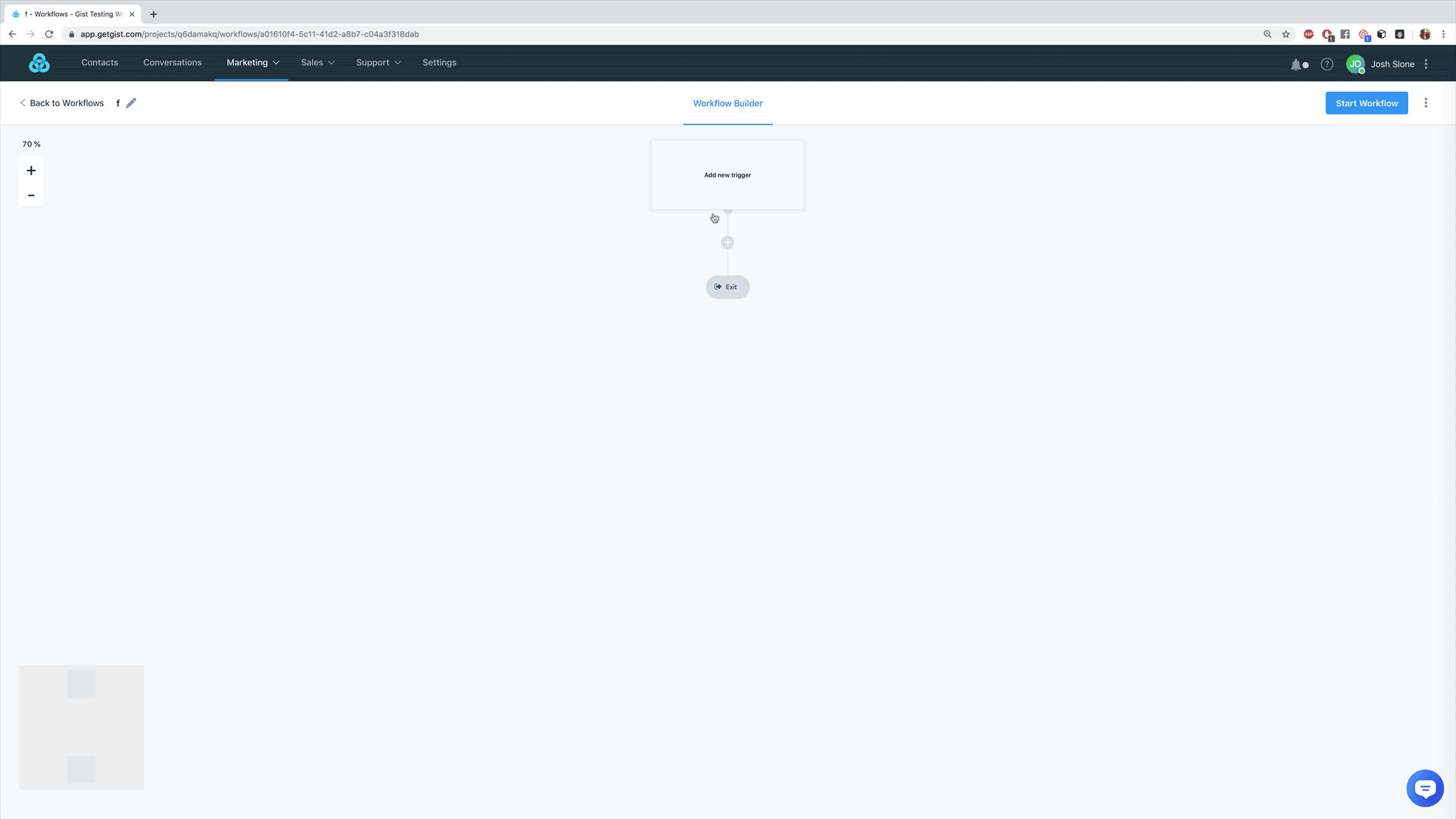
Goals
All of the events should be happening for a reason. Your workflow should have a purpose…or goal.
The goal could be:
- Become a customer
- Apply a tag
- Qualify a lead
- Book a meeting
- and so on
With Gist, you can add as many goals as you’d like in a workflow. BUT…that doesn’t mean you should.
Ideally, pick the single thing you’d like a contact to accomplish and choose that as your goal.
Here’s why.
Goals actually show you the conversion rate of your workflow. Let’s say you have a workflow to book sales calls. 100 contacts trigger the workflow and 15 book a call.
You can quickly see the 15% conversion rate by hovering over the “Goals” column in Workflows.
With more than one goal, you won’t see multiple conversion rates.
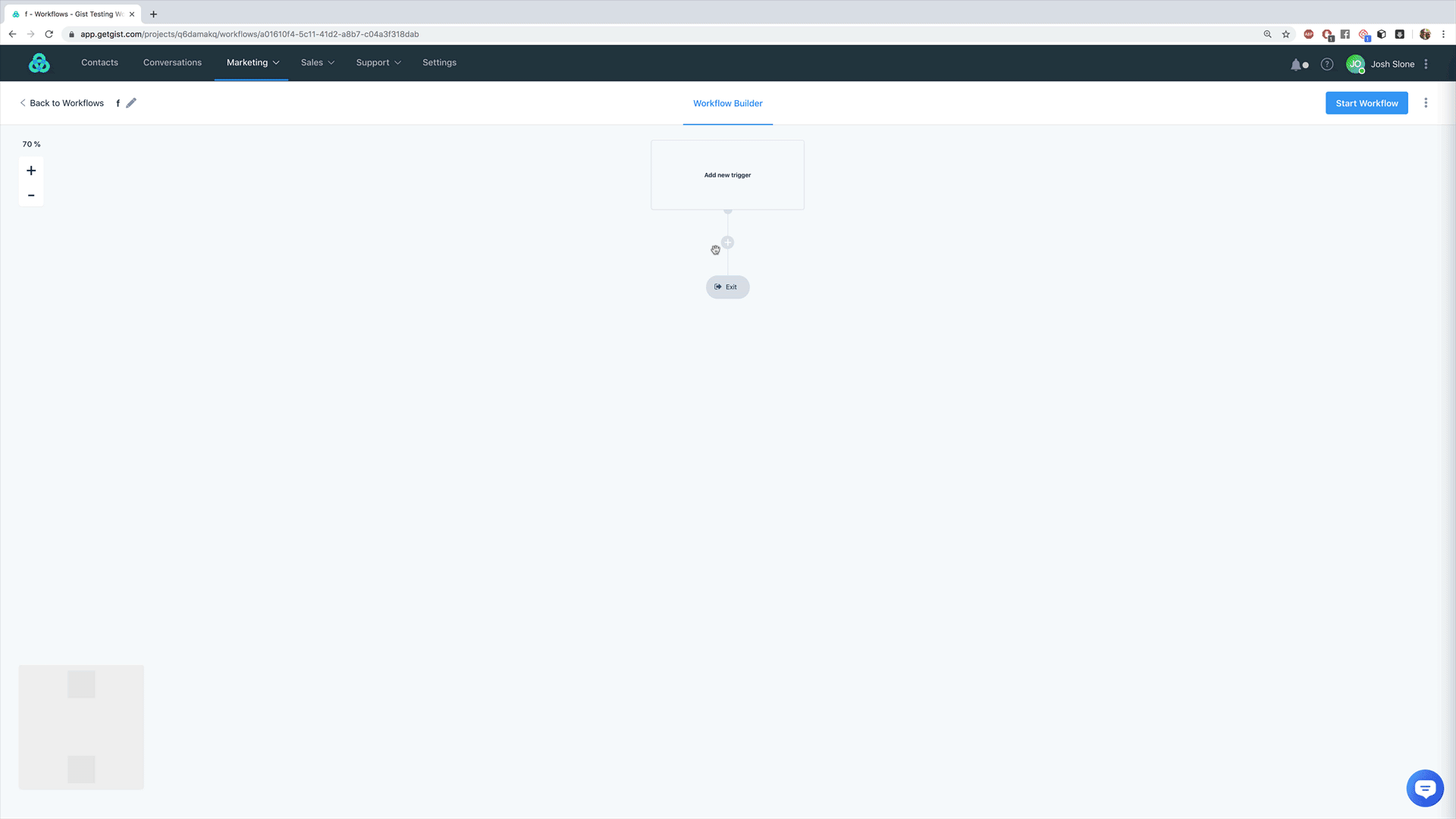
Delays
If you have 5 emails in your nurturing funnel, you don’t want all 5 going to your leads after they trigger the workflow, right?
Enter “Delays”
With Gist, delays can be both time-based and based on whether or not conditions have been met.
For instance, you can choose to send an email after a lead opts in. Next, set up a time-based delay for 3 days before the next email sends.
Or…
You could send out an email with your latest blog post and setup a delay to wait until your contact opens the email. Then, you can choose to add a tag for “active reader” or something.
Get the idea?
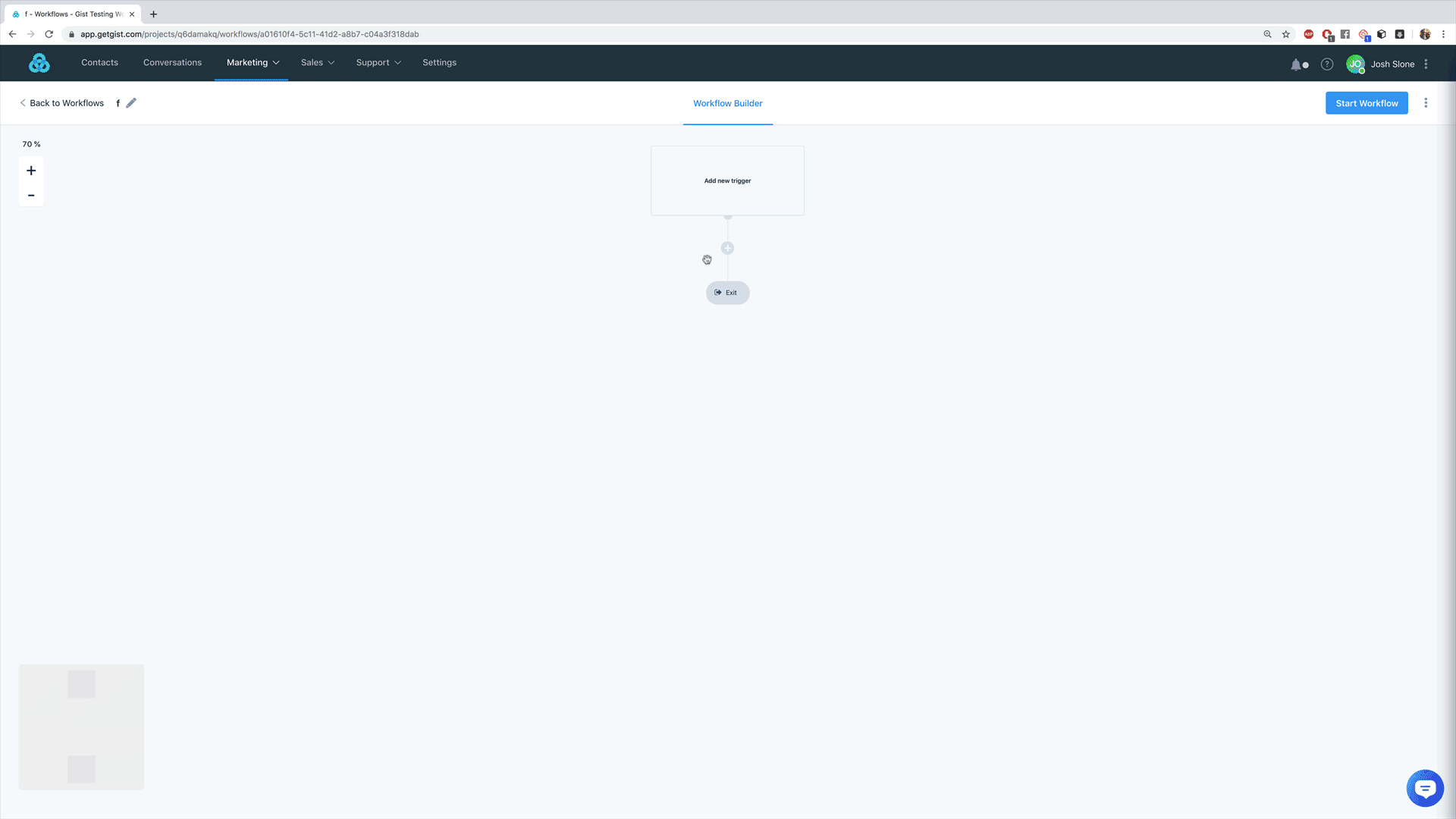
Decisions
Decisions are a great tool to hyper-target and hyper-personalize your marketing flow. Each decision gives a yes path and a no path based on conditions you set.
So, you send a marketing email. Some people open and others don’t, right?
Well, you can setup a decision based on whether or not a contact opened. Then, you can resend it to them — or a completely different email asking why they didn’t open.
Meanwhile the “yes” contacts will progress down funnel.
This is just one of a potentially endless list of possible yes/no capabilities.
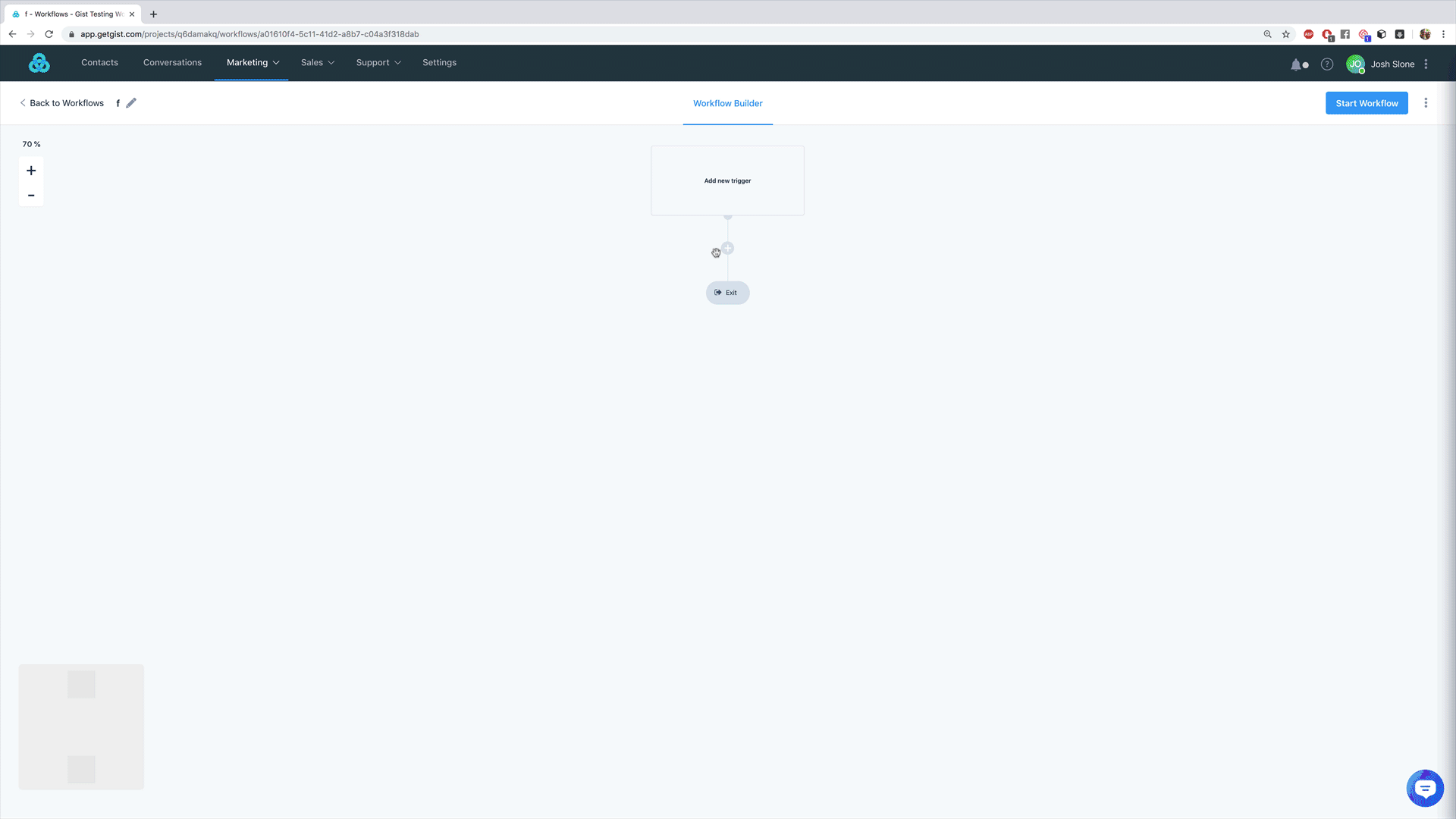
1 Content Offer
Brief Description: You promised a “lead magnet” in exchange for a site visitor to opt into your email list. This is a simple automation which can
- Automatically send your promised content
- Begin nurturing your new contact
- Can be edited to add tags and even move from one workflow to another
Difficulty Level: Beginner
Potential Additions to this Workflow
- Add decisions based on whether or not contacts opened the emails being sent
- Apply tags for those who click links to show they are engaging
- Add a goal to show leads that have done something significant
Try all of our pre-built templates with a Gist trial.
2 How was Your Chat?
Brief Description: A visitor, lead or customer starts a conversation via Gist’s Live Chat tool on your site. This workflow automatically follows-up with the contact to see how the conversation went with your team.
Difficulty Level: Beginner
Potential Additions to this Workflow
- Add a decision and send those who didn’t open the first email another
- Apply a tag to those who open the email
- Send a thank you to those who have responded
Try all of our pre-built templates with a Gist trial.
3 Lead Nurturing
Brief Description: Your leads have to be nurtured toward the ideal outcome. You can do this by:
- Sending emails
- Tracking behaviors
- Even giving them a custom ad experience on Facebook
Difficulty Level: Intermediate
Potential Additions to this Workflow
- Move leads who haven’t met the goal to another workflow
- Add leads who booked a call, but didn’t buy to a Facebook Custom Audience
- Add decisions and mark those who didn’t open any emails
Try all of our pre-built templates with a Gist trial.
4 Add to/Remove from Facebook Custom Audience
Brief Description: Facebook Custom Audiences allow marketers to tailor the ad experience to improve conversions. With Gist, you can add contacts to (and remove them from) FB audiences. Imagine being able to send specific ads to people who’ve:
- Visited your pricing or feature pages
- Trial users who haven’t bought yet
- People who’ve read specific content on your site
Difficulty Level: Intermediate
Potential Additions to this Workflow
- Add a goal showing new customers and remove them from an ad audience
- Once a lead performs a desired action move them from one audience to another
- Move leads from one workflow to another once they meet a goal
Try all of our pre-built templates with a Gist trial.
5 Apply Interest Tags
Brief Description: The ability to tag visitor and contacts based on their interest can help you tailor the marketing experience and massively improve conversion/engagement rates.
Difficulty Level: Beginner
Potential Additions to this Workflow
- Add those tagged with an interest to a Facebook Custom Audience
- Move those tagged from this workflow to another workflow tailored to their interest
- Notify a team member when leads are tagged for personal outreach
Try all of our pre-built templates with a Gist trial.
6 Birthday Offer
Brief Description: Everyone loves to be wished “Happy Birthday”. And with this workflow template, you can do it automatically — delivering a personalized experience that scales.
Difficulty Level: Beginner
Potential Additions to this Workflow
- Add a tag to those who opened the email
- Add a tag to those who took part in your offer
- Notify a team member to personally reach out to customers on their birthday
Try all of our pre-built templates with a Gist trial.
7 Anniversary Outreach
Brief Description: When you have a long-term customer/subscriber, it’s a huge deal! This template allows you to congratulate and thank those contacts — and maybe even give them a special deal — automatically.
Difficulty Level: Beginner
NOTE: The Birthday Offer tutorial (above) shows how to set up an anniversary reminder.
Potential Additions to this Workflow
- Add a tag to those who opened the email
- Add a tag to those who took part in your offer
- Notify a team member to personally reach out to customers on their anniversary