You will be surprised with Medium resources
If you are looking for a good place to start writing, Medium is the best choice!
But if you want to create a blog or personal portfolio, Medium is also a good option!
It’s true, Medium has plenty resources that make this platform incredible, and combining them you will be able to create a beautiful personal blog for you or company.
It took me a while to decide to move my content to Medium, I was used to using WordPress and the idea to create a portfolio here was “awkward”, because that’s not Medium’s objective.
But I wanted to try something new and then I moved!
After two weeks of work (studying the platform and testing the resources), I made this:
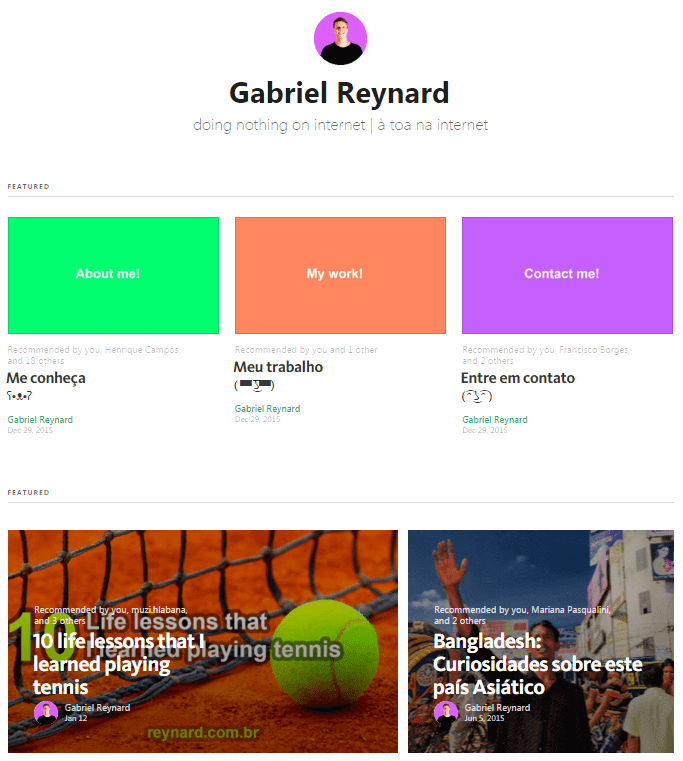
(11/30 — I changed my blog design, will release a new tutorial soon)
It’s my personal blog and has pretty much everything that a WordPress blog have: about me, my work, posts, subscriptions, contact me and it’s mobile friendly (all Medium resources).
Below that there are my posts (that I used to write on my blog and then clone to Medium, where I could get some audience).
I realized that cloning was too much work and I wanted only to use Medium, so I went trough all resources and built what I believe is a great personal website, with a “follow” option, my own domain and the possibility to send “letters” to all my followers, keeping them updated when I write.
So here are my tips for you to create an awesome personal blog using Medium:
First, you need to create your Publication
Go to https://medium.com/me/publications and click on “New publication”, this is where you will start your blog.
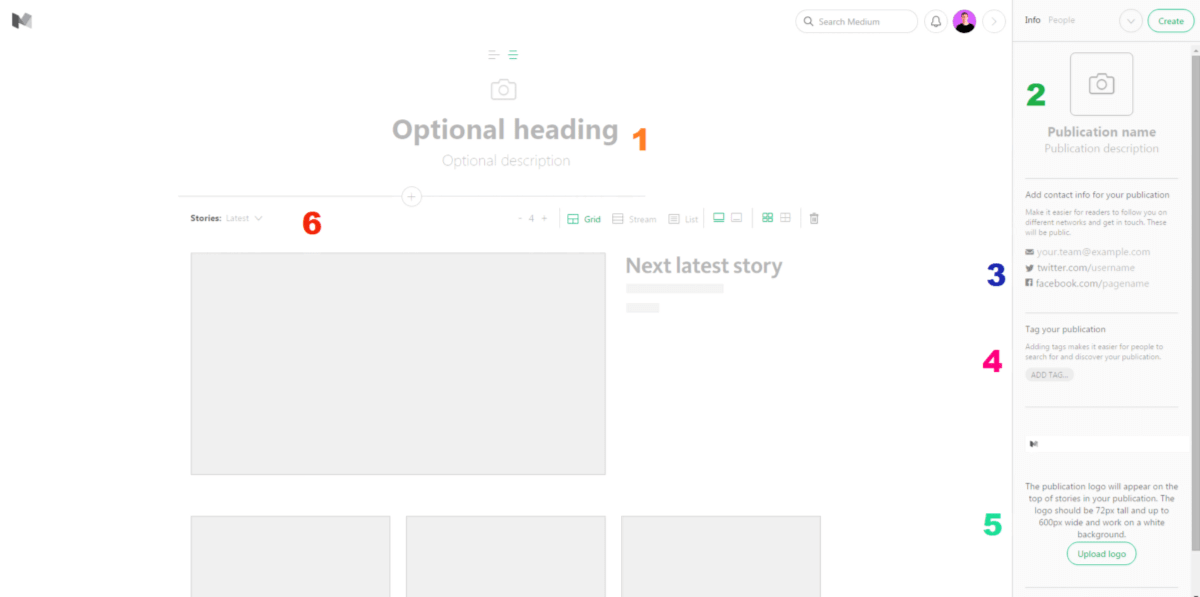
- Chose the Title of your blog (ex: Adam Smith) and a description of your blog (ex: I work at Apple and I like to write about tech). You can also insert an image to your publication (like your profile picture).
- Publication Name and Description: can be whatever you like (mine is my last name and a resume of what I work with), but I recommend to use your name or something related to you (you’ll be able to change anytime).
- Very important to add your contact info, so people can find you. You can insert your e-mail, Facebook, and Twitter.
- You can add three tags to your publication, I recommend you to create one with your name (and use it on every post you write) and use two more related to what you will write about (ex: marketing, startup, life, sports).
- There is the possibility to upload a logo for your publication, they will appear on the top of every article you write.
- This is the most important step to create your personal blog. In Storiesselect “featured” instead of “latest”, this way you will choose what post you want to show first at your page. Mine looks like this:
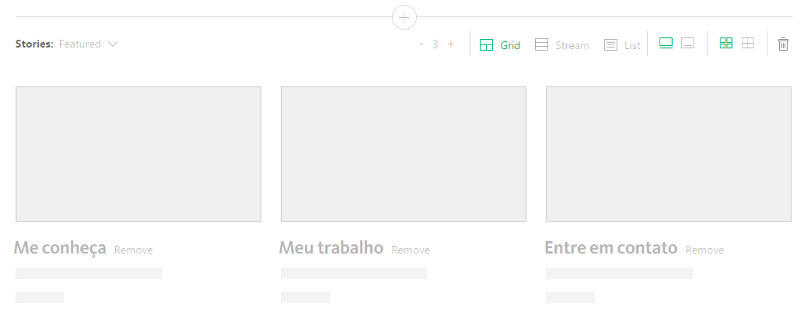
First one is “About me”, then “My Work” and “Contact me”.
You need to write those posts on Medium before selecting them.
7. After you finish your publication will look like this (on edit mode):
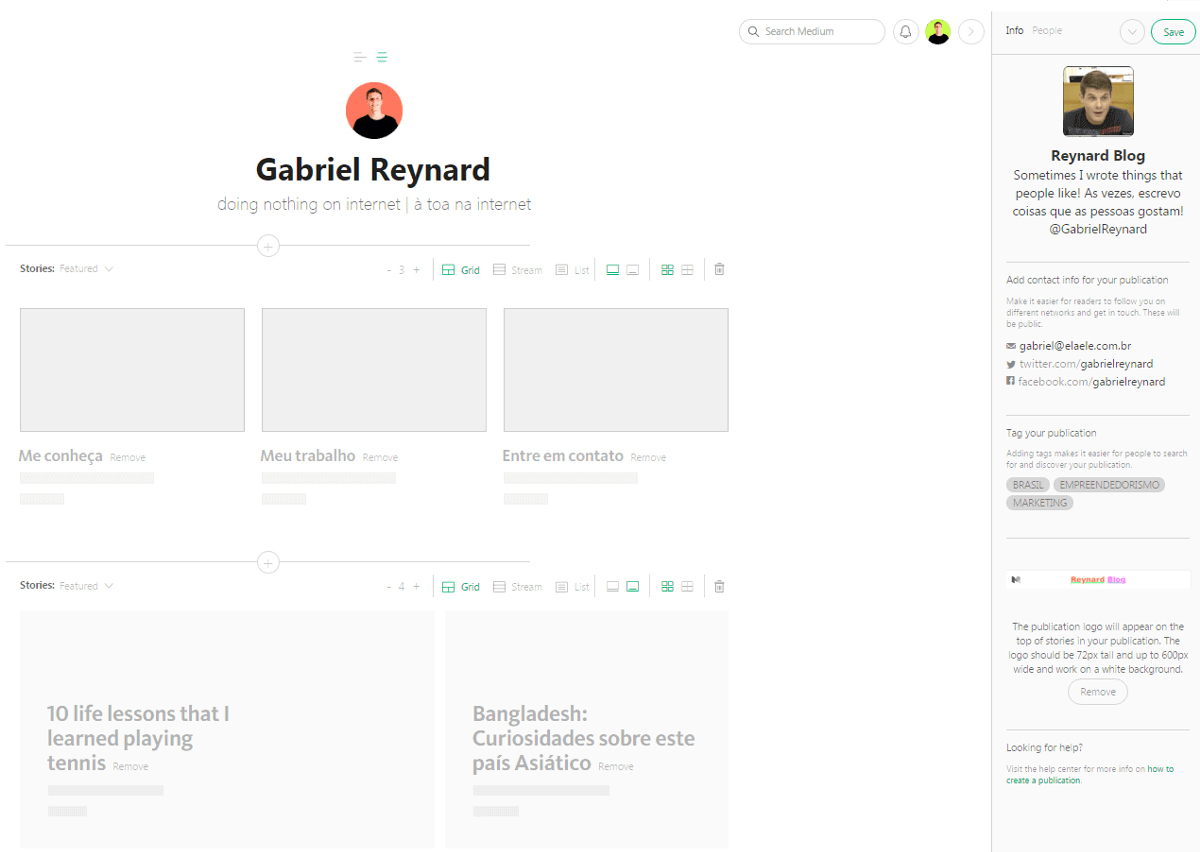
That’s it! You have now your own blog on Medium.
(But the good part comes below)
It’s very simple to create a portfolio, but the good part of this article comes now, with some tips and hacks I found while creating mine.
You can use gif in the header and the publication’s info
Medium allows to use gif images in your publication, and I’m using. In my opinion that makes my personal blog more fun and creative:

The good thing about gifs is that they call attention on Medium’s front page, that makes people more likely to read your post (they are curious about your avatar). And you can use two different gifs, one as top image for your blog (header) and another one as your publication avatar:

Use Medium with your own domain
A few weeks back Medium announced that you could have your own domain with the platform (that was one of the reasons I moved to here).
So you can buy your domain (Godaddy or others) and bring it to here, just follow this tutorial by Medium staff on how to do it. It’s pretty simple and you and others will be able to access the site in a more professional way.
And it’s also good for Search Engines because you can rank your articles on them, gaining more visitors from outside of Medium.
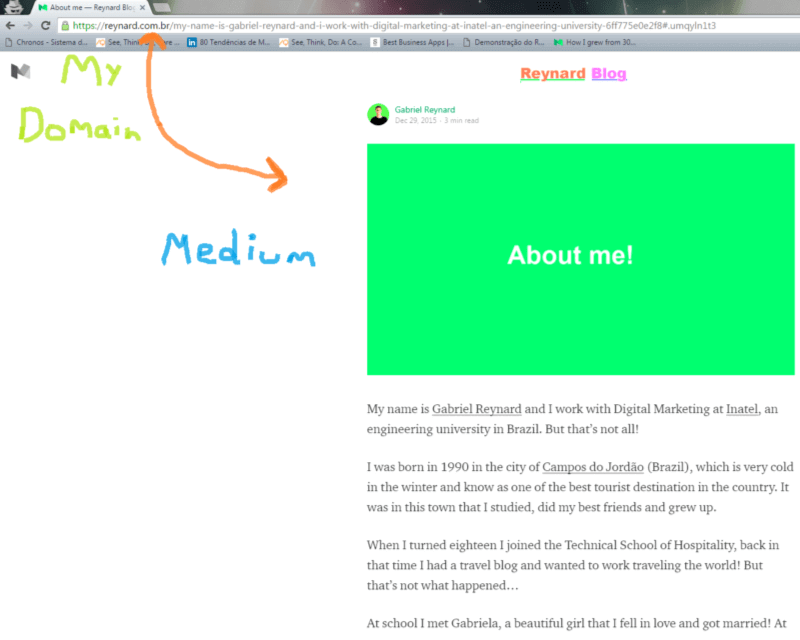
Create a tag with your name or blog name
One of the ways I found to organize my content and make my name stronger on Medium’s community was to create a tag for me:
→ https://medium.com/tag/gabriel-reynard
This tag allows people to follow “your name” and check all of your content at once.
How to make beautiful titles and subtitles for your posts
One of the things I found out that made my blog looks much better was the possibility to edit the title and subtitle of an article, making look as good a this:
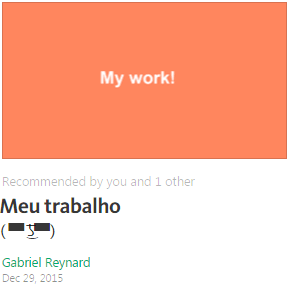
It’s one of the “featured” articles on my page, where I talk about my work. When I was using automatic title generator from Medium it didn’t look good, I almost quit this idea of moving my website to Medium.
But then I found this:
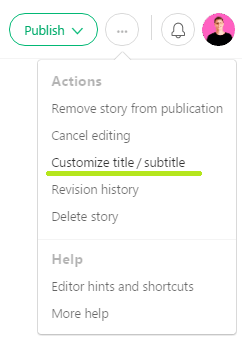
When you edit a post, you can click on “…” and find option like the one above. You can change the title and subtitle of your article (you can use a call to action, for example, to invite people to follow you):
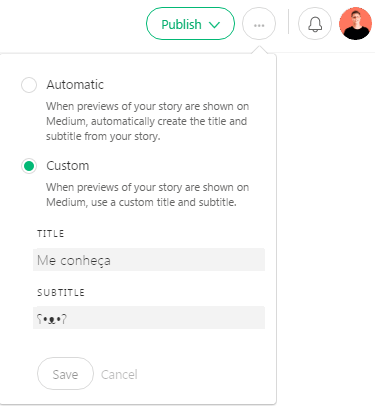


Well done! Now it’s time for you to create your own blog on Medium. Feel free to contact in case of doubts. Gabriel Reynard
